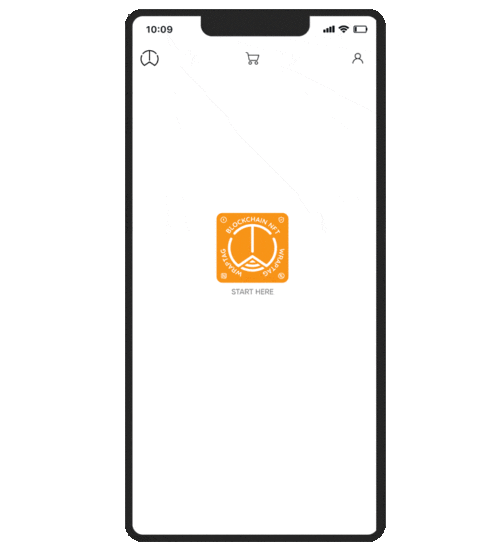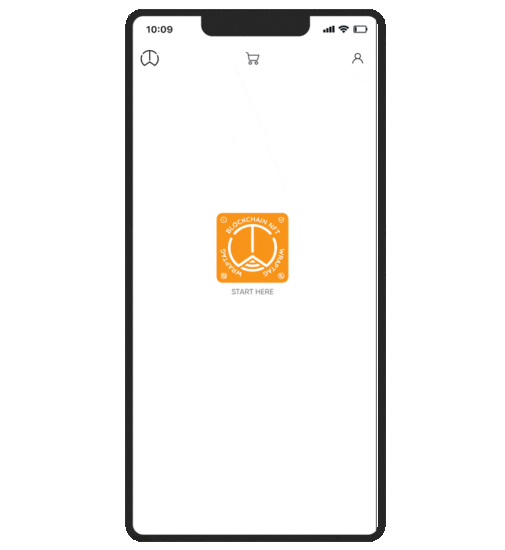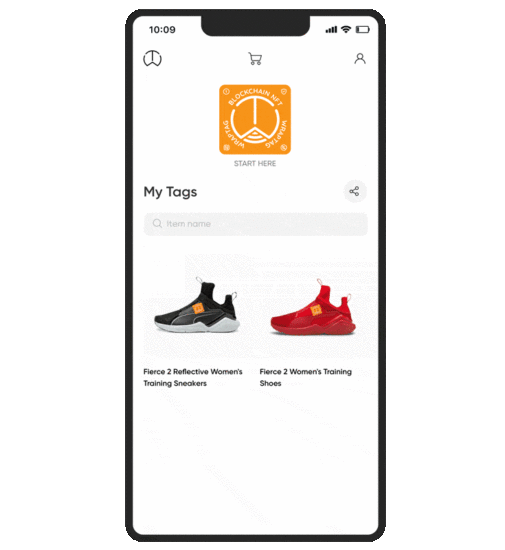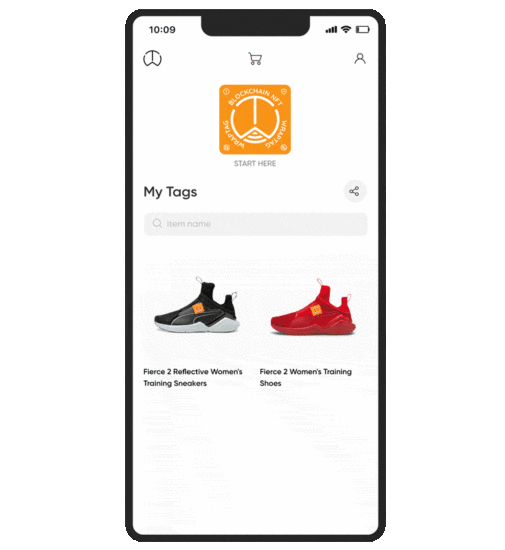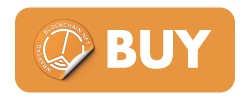Level 2: Apply WrapTag
How to use WrapTag?
Create NFT Certificate
Wrap your item to NFT Certificate
- Tap ‘Start here’
- Choose ‘Create’
- Scan NFC Tag with WrapTag app
- Tap ‘Create NFT’ to start the process
- Add item images, videos, and info
- Tap ‘Create’
- On the confirm screen, tap ‘Confirm’
- WrapTag will start to mint your NFT Certificate.
Receive NFT Certificate
Extract NFT Certificate from WrapTag
- Tap ‘Start here’
- Choose ‘Receive’
- Scan NFC Tag with WrapTag app
- Choose your account, then tap ‘Connect’
- Once the NFT Certificate appears, tap ‘Receive’
- Insert a given passcode, tap ‘Receive’
- On the confirmation popup, tap ‘OK’
- The NFT Certificate will appear in your account.
View NFT Certificate
Inspect contained NFT Certificate in WrapTag
- Tap ‘Start here’
- Scroll down, choose ‘Scan’
- Scan NFC Tag with WrapTag app
- Choose your account, then tap ‘Connect’
- Once the NFT Certificate appears, tap ‘View’
- You will be able to view the wrapped item with details.
Replace WrapTag
Extract NFT Certificate from a broken WrapTag to a new one
- Tap ‘Start here’
- Scroll down, choose ‘Replace’
- Choose the broken WrapTag
- Tap ‘Transfer’
- Scan the new WrapTag
- Tap ‘Transfer NFT’
- A new NFT Certificate of the new WrapTag will appear.
Ready for Level 3?
Level 3: NFT Certificate Management